
RSS (Really Simple Syndication) is a format for distributing information in real time over the internet, in which a subset of XML "dialects" that serve to aggregate content or "Web syndication", can be accessed through aggregator programs or websites. It is mainly used on news sites and blogs.
The abbreviation for RSS is used to refer to the following standards:
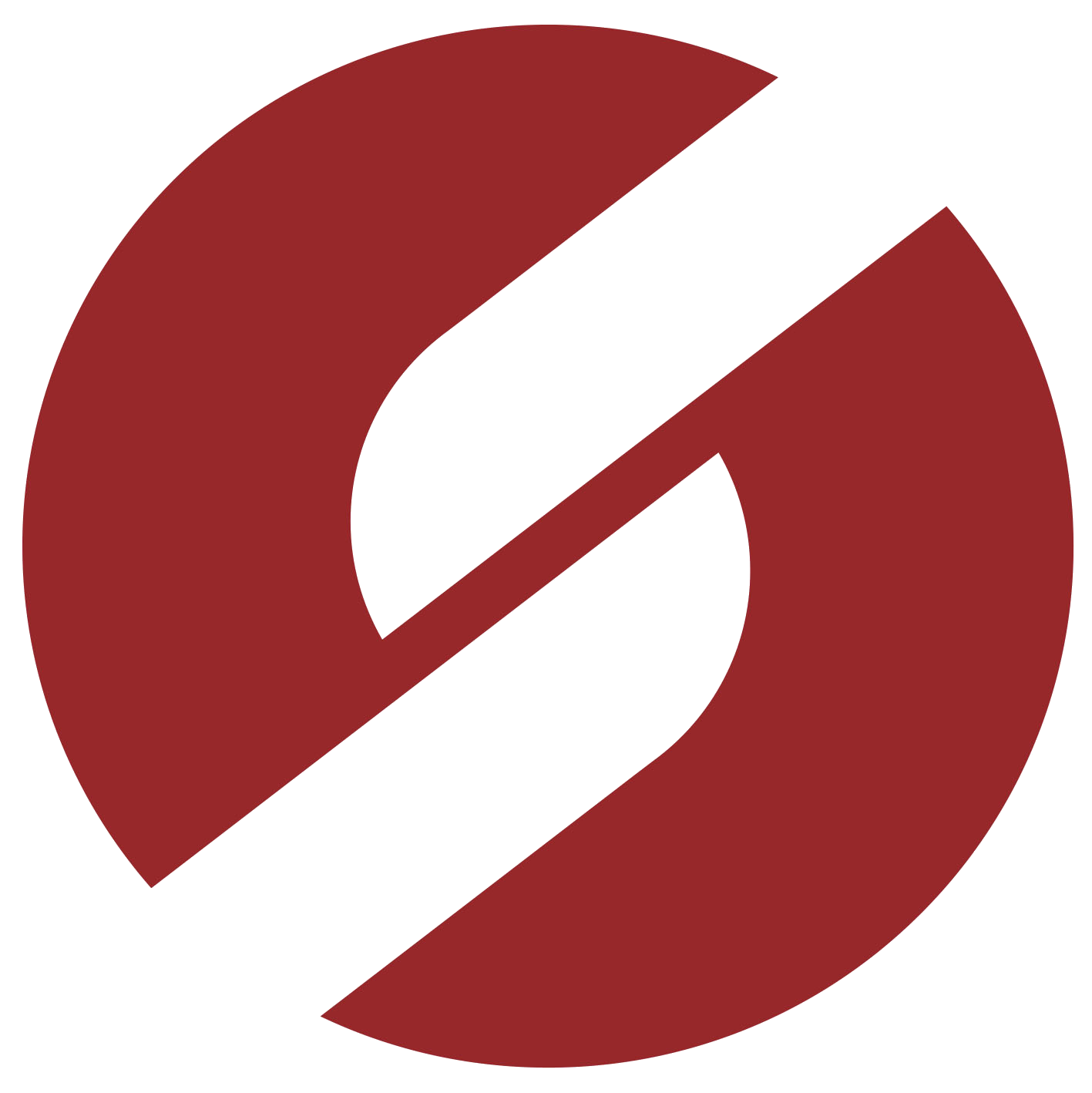 Rich Site Summary (RSS 0.91)
Rich Site Summary (RSS 0.91)
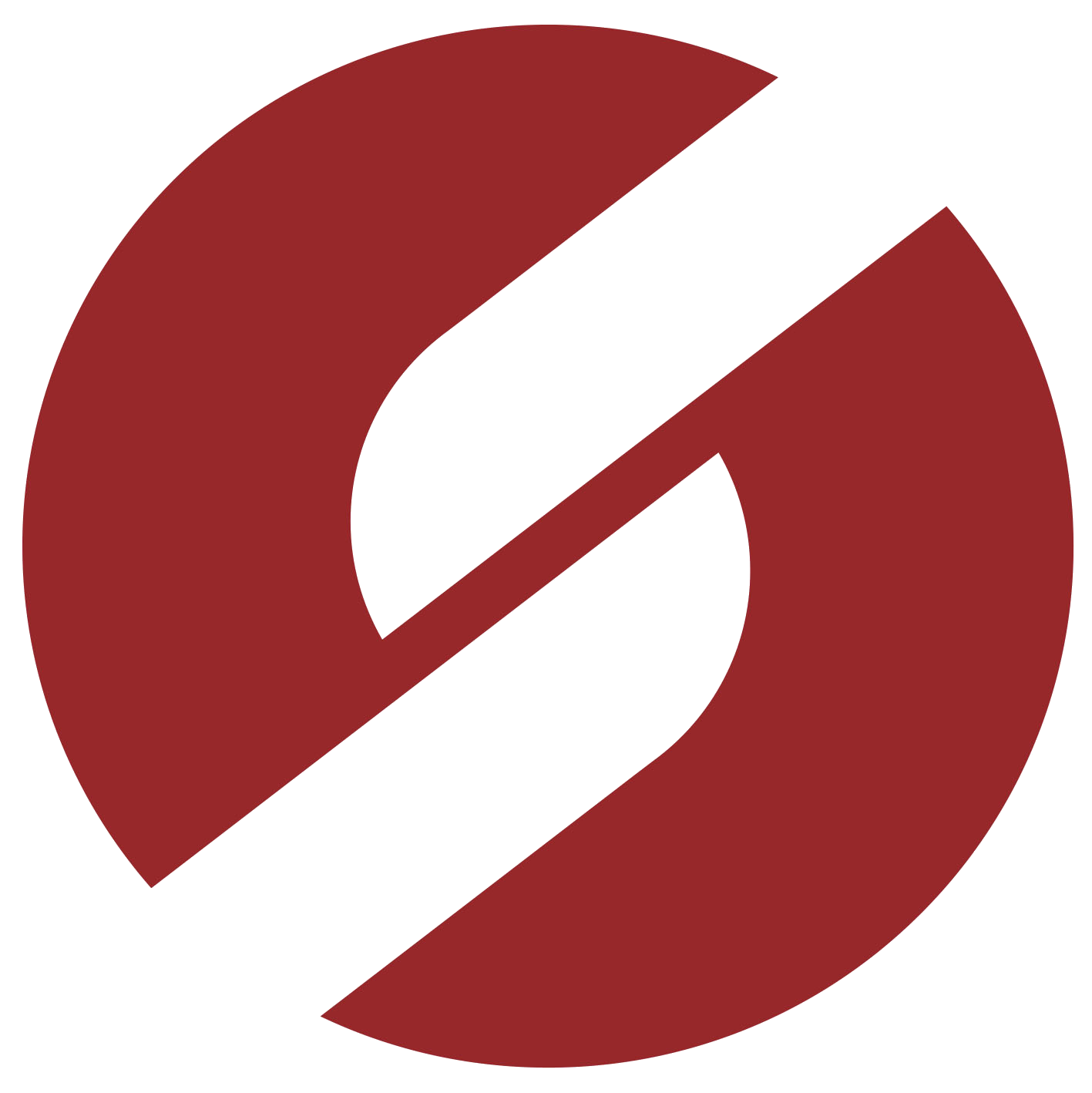 RDF Site Summary (RSS 0.9 e 1.0)
RDF Site Summary (RSS 0.9 e 1.0)
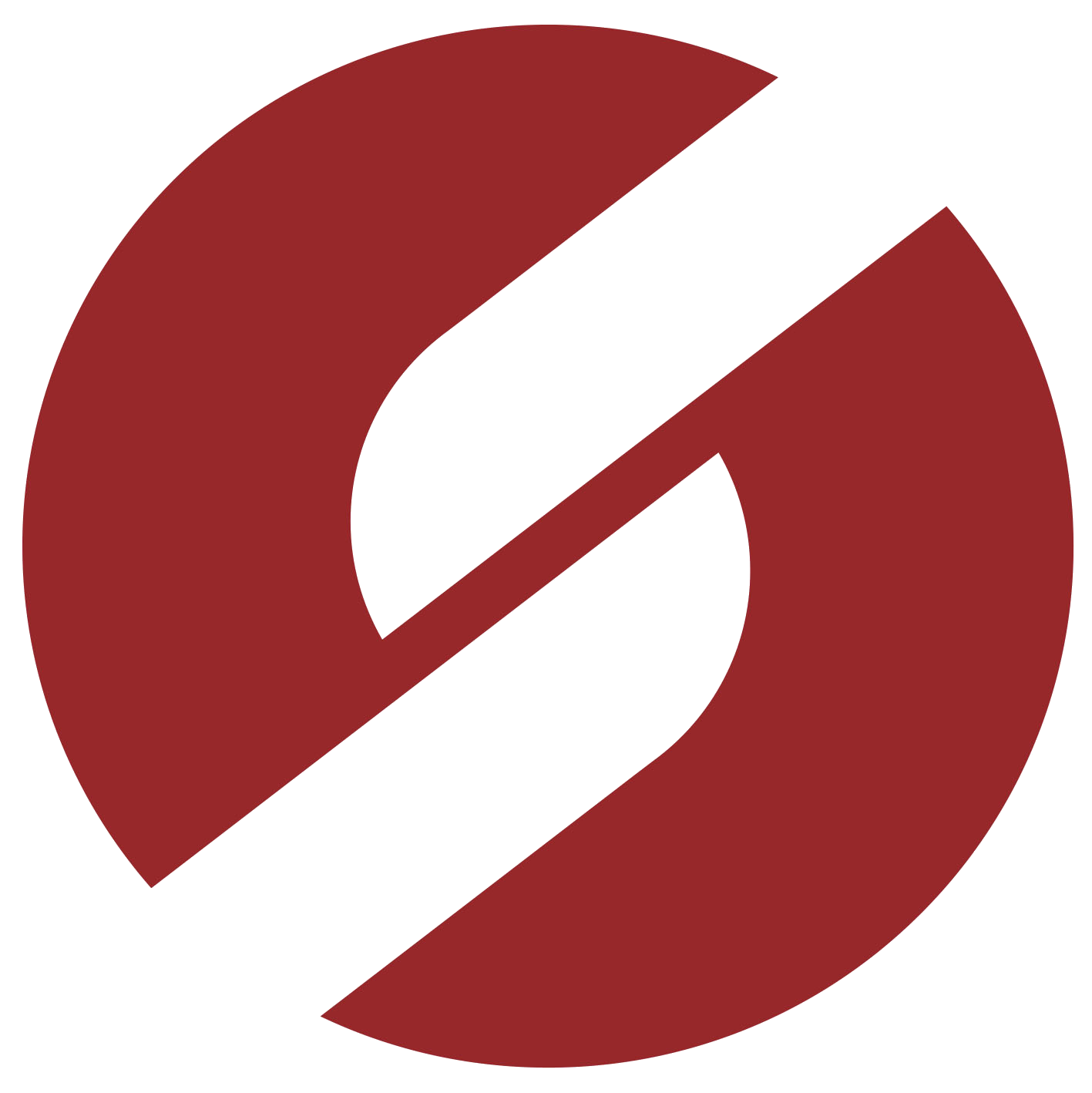 Really Simple Syndication (RSS 2.0)
Really Simple Syndication (RSS 2.0)
RSS technology allows internet users to subscribe to sites that provide RSS feeds. These are typically sites that change or update their content regularly. For this, RSS feeds are used that receive these updates, in this way the user can stay informed of various updates on different sites without need to visit them one by one.
Below we list the procedure for configuring the RSS Feed In Your Email:
Outlook:
1th - In the top menu of Outlook, click on "File"
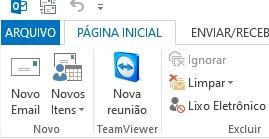
2th - Then click on "Options" in the menu that will open on the left side.
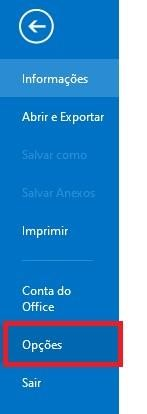
3th - In the new window that will open, click on "Advanced" and then check the option "Any updated RSS Feed item is displayed as new" in the RSS FEED session, as shown in the image below. Finally, click "OK".
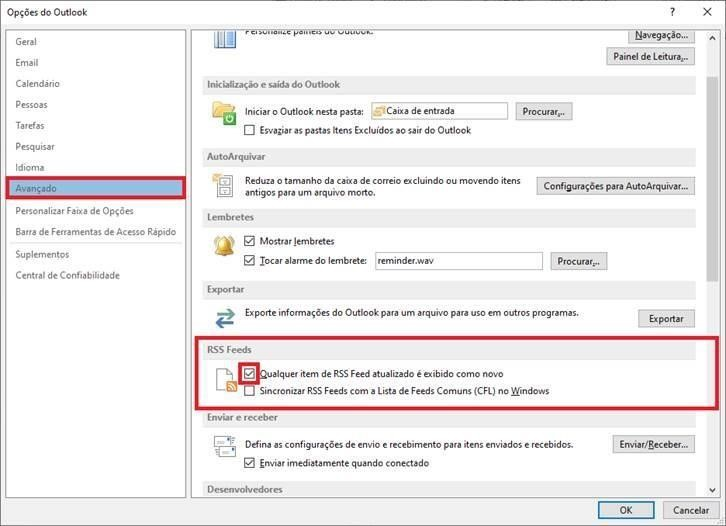
In continuation, following the steps described above, we proceed to the RSS subscription as follows:
4th - On the main Outlook screen, look for the option "RSS Subscriptions" or "RSS Feeds", located in the menu positioned on the left.
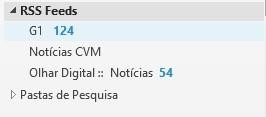
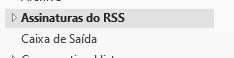
5th - Located one of the options indicated in the 4th step above, which is "RSS Subscriptions" or "RSS Feeds", right-click and select "Add New RSS Feed", illustrated below.
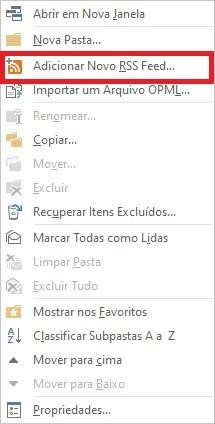
6th - When selecting "Add New RSS Feed", according to the 5th step above, a new window will open where the link to be made available by Simplific Pavarini should be pasted and then click on "Add".
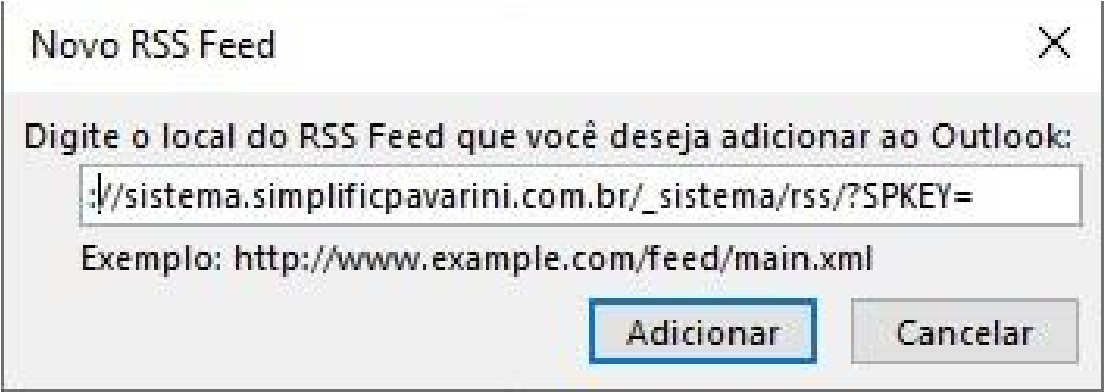
7th - With that, just click "Yes" in the new window that will open, as shown below.
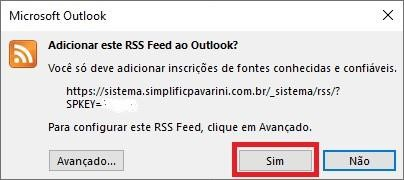
Following the steps above, the RSS will now send, via email, updates on the assets, as requested.
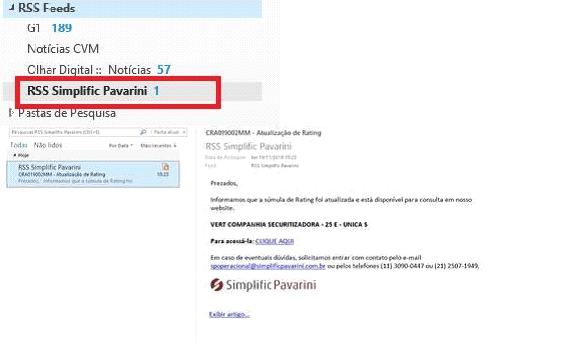
Google Chrome:
1th - Open Google Chrome and paste the following link in the navigation bar: https://chrome.google.com/webstore/search/rss?hl=pt-BR[chrome.google.com]
For the use of this tool we suggest the extension "Slick RSS", second option apparent in the image below:
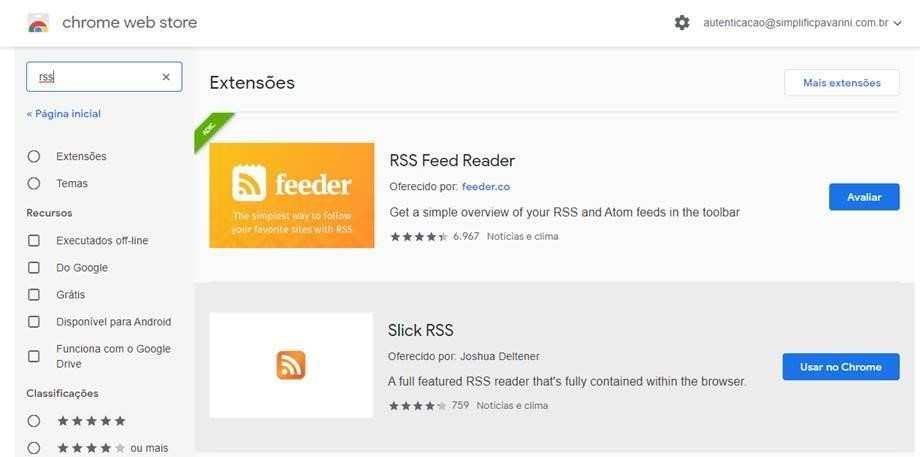
2th - Click "Use in Chrome" and then, in the new window that will open, click "Add extension"
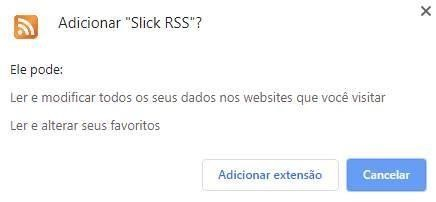
After adding the extension, we move on to the RSS configuration using Slick RSS, as shown below:
3th - In the upper right corner of the navigation bar, click on the Slick RSS symbol

4th - In the new window that will open, paste the link https://chrome.google.com/webstore/search/rss?hl=pt-BR[chrome.google.com] in the URL field, as shown below. Then click on “Save” in the upper right field.

Following the steps shown above, the updates will be displayed as follows:
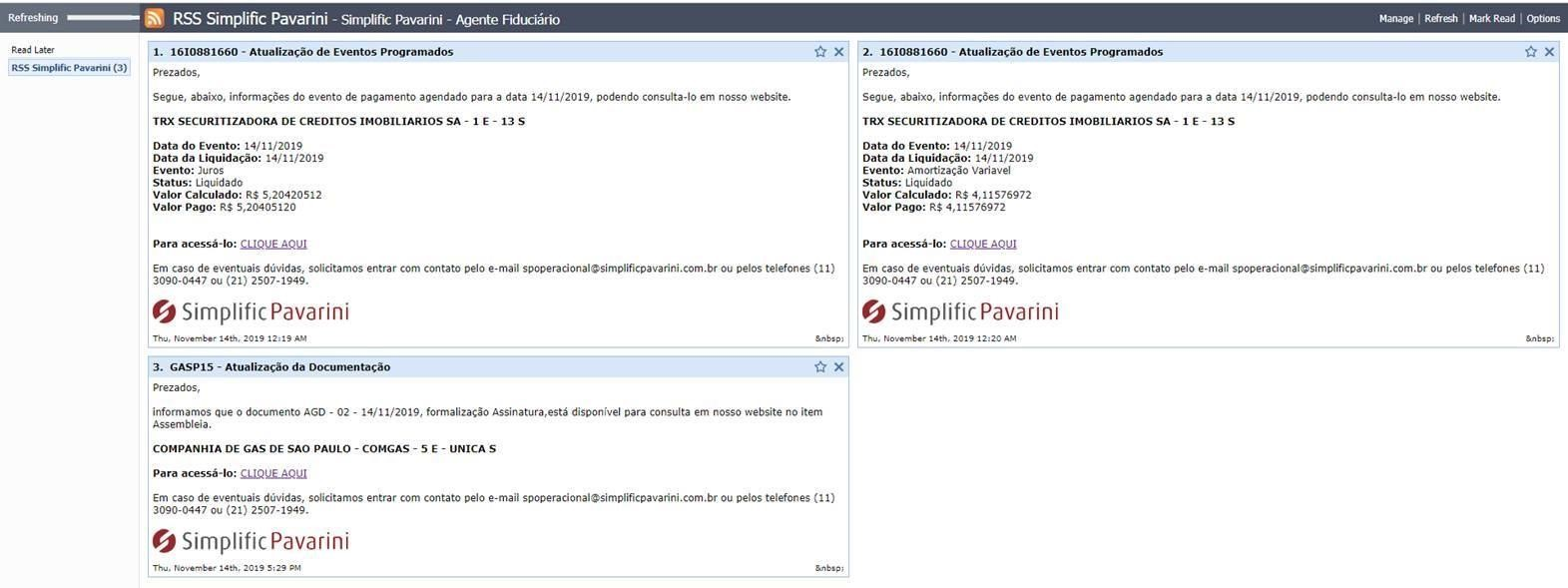
We emphasize that RSS updates are daily. Therefore, if you do not receive any updates, it means that there was no change in the monitored assets.